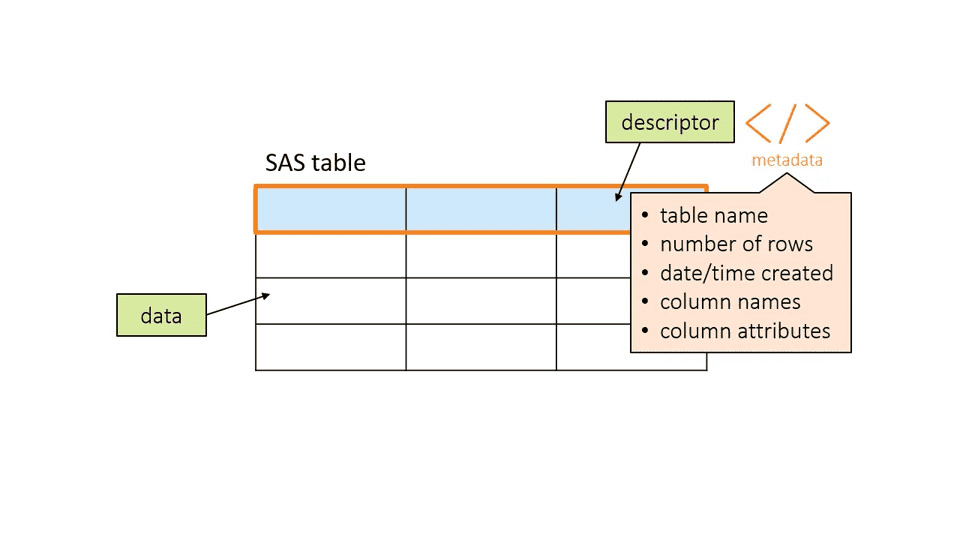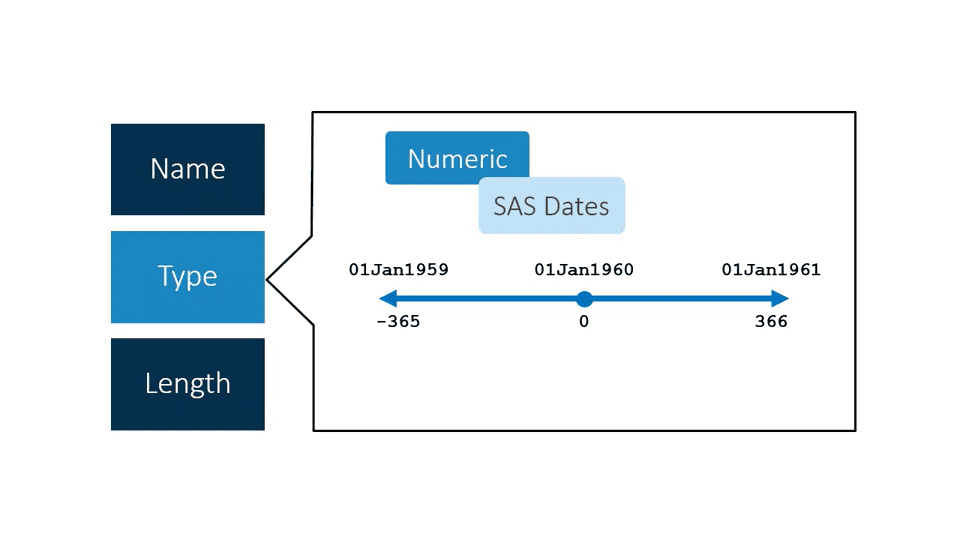Accessing Data
Overview
Accessing data is the first step in the SAS programming process. Data can come from a variety of locations and in many formats. It could be structured or unstructured. It might be SAS data, a Microsoft Excel file, or something else. In this section, we will learn to identify the features of a SAS table, access data through libraries, and import data into SAS.
Understanding SAS
Types of Data
Data can be broadly specified into 2 categories -
- Structured data or table: It has defined columns with attributes. It includes SAS tables, Microsoft Access tables, DBMS tables such as Oracle or Teradata, Hadoop, and many other options.
- Unstructured data: It does not have defined columns. The data might appear to be in columns, such as tab-delimited data, but to the computer it’s just a long string of text. Examples of unstructured data are text files or comma-delimited files, JSON files, and weblogs. There is important information in these files, but it’s not in a defined structure. One needs to import unstructured data into SAS before analyzing or reporting on it.
SAS Table
A SAS table is a structured data file that has defined columns and rows. SAS tables have the file extension .sas7bdat. There are two parts to a SAS table -
- a descriptor portion: contains metadata or the properties of the table such as the name, the number of rows, and the date and time the table was created; it also includes column names and attributes
- the data portion: contains the data values stored in columns.
In SAS terminology, a table is also called a dataset, a column is also called a variable, and a row is also called an observation. These terms are interchangeable.
Required Column Attributes of SAS Tables
A column must have 3 attributes
-
Name:
- Column names
- 1-32 characters long
- Starts with letter or underscore
- Continues with letters, numbers or underscores
- Uppercase, lowercase or mixed case
- Once create they can referenced case-insensitively
- Same naming convention should be followed for SAS table names
-
Type
- 2 types of type in SAS - Numeric and Character
Numeric and Character Column
Numeric Character digits 0 to 9 letters minus sign numbers decimal point special characters scientific notations (the power of 10, E) blanks missing value denoted by a period missing value denoted by a space SAS dates are particular kind of numeric value. They are stored as number of days passed after 01 Jan, 1960. Dates before them are stored as negative values.
SAS Dates This way of storing date values makes calculations and sorting possible.
-
Length
-
Numeric
- 8 bytes (~16 significant digits)
-
Character
- 1 - 32,767 bytes (1 byte = one character)
- Length should be the number of letters of the longest word of the column. For example, a column such as Country Code that contains two-letter codes might have a length of 2. A column such as Country Name that stores the full names of countries must have a length at least as long as the longest country name.
-
Question 2.01
Q: Which column names are valid? Select all that apply
A: month6, Month6, month_6 (month#6 → contains special character #, month 6 → contains space, 6month → starts with a number)
Activity 2.02
Q: If necessary, start SAS Studio.
- Expand Files and Folders and navigate to the location of your course files. Open the data folder.
- Double-click the storm_summary SAS table to view it. Notice that missing character values are stored as a space and missing numeric values are stored as a period.
- Click the Table Properties tool above the storm_summary data to view the table and column attributes. Examine the length of the Basin column.
Could East Pacific be properly stored as a data value in the Basin column?
A: No (Length of the Basin column is 2 bytes, so the East Pacific would be truncated and only Ea will be stored).
Listing Table and Column Attributes
We can use
proc contentsto list table and column attribute.Syntax:
PROC CONTENTS DATA=data_set RUN;Activity 2.03
Q: If necessary, start SAS Studio.
- In a new program window, write a PROC CONTENTS step to generate a report of the storm_summary.sas7bdat table. Be sure to specify the path to your EPG194/data folder and the full name of the table.
- Run the program.
How many observations (rows) are in the table? Note: Type a number for your answer.
A: 3118
proc print data="/home/user_id/EPG194/data/storm_summary.sas7bdat"; run;Q: How is the table sorted?
A: The table is sorted by Season, Name
Accessing Data through Libraries
Accessing Data in a Program
So far, we have used hardcoded file path to the SAS dataset. However, it causes some issues -
- To write a longer more complex program, it would be tedious to have to repeatedly provide the full name and file path each time.
- If the data changes locations we have to edit the program in multiple places.
- If the type of data we want to read is Excel or Teradata, providing a simple file path to those files won’t work.
- SAS needs more specific instructions to read other types of structured data.
We can solve these issues using Libraries.
Using a SAS Library to Read SAS Data
One can think of a library as a collection of data files of same type and they reside in same location.
- Syntax:
LIBNAME libref engine :path"
libref is the name of the library:
- it must be ≤ 8 characters
- starts with letter or underscore
- continues with letters, numbers or underscores
engine is the name of the behind-the-scenes set of instructions. There are different types of engines for different data types (Base for SAS tables, Excel, Teradata, Hadoop, etc.).
path relative to where SAS is running.
LIBNAME is a global statement and does not need a run statement at the end.
Example:
libname mylib base "s:/workshop/data";
Base is the default engine and can be omitted - libname mylib "s:/workshop/data";
We can reference a table in the library using dot (.) operator: libref.table_name
proc contents data=mylib.class;
run;The libref is simple a pointer or shortcut to existing data, and it remains until we delete it or end the SAS session. We can delete the library reference by: libname mylib clear .
Activity 2.04
Q: If necessary, start SAS Studio.
- Open a new program window in SAS Studio. Write a LIBNAME statement to create a library named PG1 that reads SAS tables in the EPG194/data folder. If you are not sure of the path to your data folder, right-click the data folder in the navigation pane and select Properties. You can copy the path shown there.
- Run the code. After the code runs, you should see a note in the log that the library was successfully assigned.
- Select the Code tab. Save your program as libname.sas in the EPG194 folder. You can replace the file if it already exists.
- Select Libraries in the navigation pane and expand My Libraries.
- Expand the PG1 library and view the list of SAS tables.
Why are the Excel and text files in the data folder not included in the library?
A: The library is for SAS files.
libname PG1 base "/home/user_id/EPG194/data";Automatic SAS Libraries
When a SAS session is created, several libraries are automatically created by SAS.
- One of them is
work, a temporary library, which is automatically defined at the beginning of the session. It is temporary because any tables written to the work library are deleted at the end of each SAS session. This library is commonly used in SAS programs because it’s a great way to create working files that don’t need to be saved permanently. The work library is also the default library, if alibrefis not mentioned in front of a table name SAS uses the work library.
data=work.test
data=testBoth of them refers to a temporary table test under the work library.
- Another one is
Sashelp.Sashelp contains a collection of sample tables and other files. - SAS Administrator can also establish other libraries in the SAS environment.
Importing Data Into SAS
Libraries are a very efficient and elegant way to directly access structured data and use it in a program. However, sometimes we need to access unstructured data. In order to do that, we must import the data into a structured format such as a SAS table before the data can be used in a program.
Importing Unstructured Data
Import Procedure
PROC IMPORT reads data from an external data source and writes it to a SAS data set.
PROC IMPORT DATAFILE="path/filename" DBMS=filetype
OUT=output-table;
RUN;We can use -
- DATAFILE equal option to provide the path and complete filename
- DBMS equal option to define the file type and
- OUT equal option to provide the library and name of the SAS output table that wewant to create.
By default, SAS assumes column names are found in the first row of the file.
Extra Options
PROC IMPORT DATAFILE="path/filename" DBMS=filetype
OUT=output_table <REPLACE>;
<GUESSINGROWS=n|MAX;>
RUN;We can use -
- REPLACE option to overwrite the SAS output table if it already exists.
- By default, SAS scans the 20 rows of the data to make its best guess for the column attributes including type and length. It’s possible that SAS might incorrectly assume a columns type or length based on the values found in those initial rows. We can use the GUESSINGROWS equal option to provide a number of rows to examine. We can also use the keyword MAX to examine all rows. SAS scans the number of rows that is specifies to determine the type and length of each column in the table.
Demo: Importing a Comma-Delimited (CSV) File
We can use the following proc import procedure to import a CSV file:
proc import datafile="s:/workshop/data/storm_damage.csv" dbms=csv
out=storm_damage_import replace;
run;
proc contents data=storm_damage_import;
run;Importing an Excel File
We can use the XLSX library engine to read and write Excel data directly. However, to import Excel data as a SAS table (requires SAS/ACCESS to PC files licensed):
PROC IMPORT DATAFILE="path/file-name.xlsx" DBMS=XLSX
OUT=output-table <REPLACE>;
SHEET=sheet-name;
RUN;By default, SAS reads the first worksheet.
For example:
proc import datafile="s:/workshop/data/class.xlsx"
dbms=xlsx
out=work.class_test_import replace;
sheet=class_text;
run;XLSX engine vs PROC IMPORT;
XLSX Engine:
- reads directly from Excel file
- data is always current
PROC IMPORT:
- creates copy of Excel file
- data must be reimported if it changes